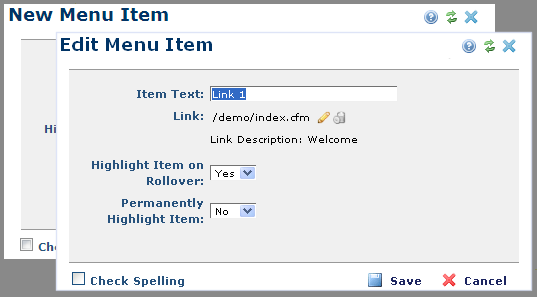
Access this dialog from the Manage Pop-Up Menus dialog by:
This dialog displays in edit mode for existing menu items as shown below:
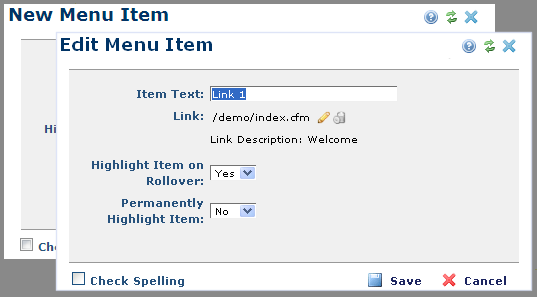
The Menu Item dialog requests the following information:
Item Text - Enter text exactly as you want it displayed to users.
Link - Clicking the edit element icon  opens the Insert Link dialog for defining the menu item hyperlink action. To remove current link properties for the menu item, click the delete icon
opens the Insert Link dialog for defining the menu item hyperlink action. To remove current link properties for the menu item, click the delete icon  .
.
Highlight Item on Rollover - Select Yes to enable text color and background color change on mouseover. The colors are defined by the Font Highlight Color and Background Highlight Color fields in either the Page-Level Menu Properties dialog, or the Start New Pop-up Menu dialog, if ‘Use page-level properties’ is unchecked.
Permanently Highlight Item - If you select Yes, the menu item will always be shown using the Font Highlight Color and Background Highlight Color defined in either the Page-Level Menu Properties dialog, or the Pop-up Menu dialog, if ‘Use page-level properties’ is unchecked.
Click Save to keep your settings and return to the Manage Pop-Up Menus dialog.
Related Links
You can download PDF versions of the Content Contributor's, Administrator's, and Elements Reference documents from the support section of paperthin.com (requires login).
For technical support: