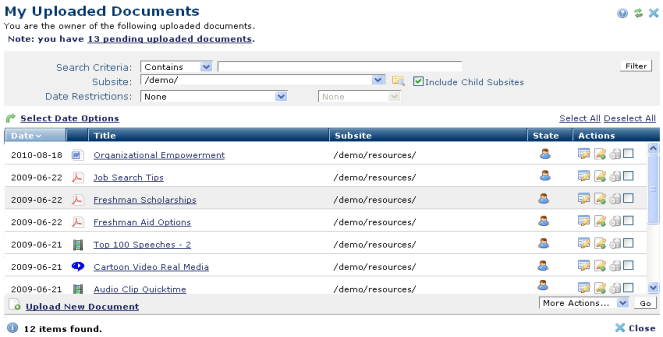
Use this dialog to view, copy, move, or delete uploaded documents that you own and to upload new documents to your site.
You can upload one or more documents at a time and simultaneously apply metadata to upload batches. This dialog reports the number of uploads in progress and links to your pending uploads.
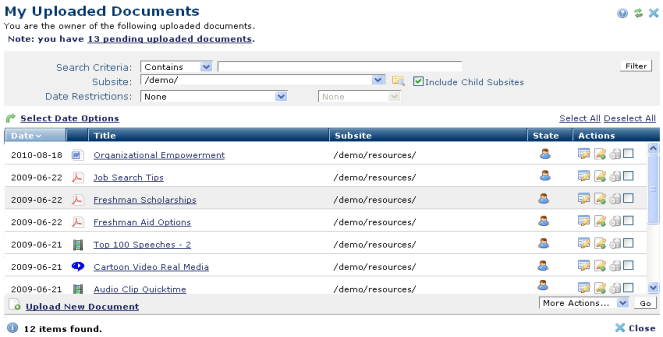
You can only upload registered document types, controlled through the Site Administration Content Creation – Uploaded Content Format options. See the CommonSpot Administrator's Reference for details.
To view uploaded documents for which you are the owner, you can set filtering and ordering criteria, including which subsite levels to include and date restrictions. You can filter using these options.
Search Criteria - Select from the dropdown, then specify an alphanumeric value to refine your search on item title. Leave blank to include all titles.
Subsite - Select from the dropdown, or click the subsite search icon  . Optionally check Include Child Subsites to search from the selected subsite and all the subsites it contains. Leave this unchecked to search the selected subsite only.
. Optionally check Include Child Subsites to search from the selected subsite and all the subsites it contains. Leave this unchecked to search the selected subsite only.
Date Restrictions - Select from the dropdown:
Once you set a date restriction, you can further refine your search with options in the second date field. Picking a date restriction based on past events displays past time periods only. Picking a date restriction for future events displays future times only. Optionally refine date restrictions:
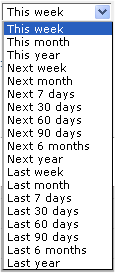
Use  Select Date Options to set the date that displays in the Date column. (Use the Date Restrictions search criteria to constrain results by specific dates.) Pick from the dropdown. A green checkmark
Select Date Options to set the date that displays in the Date column. (Use the Date Restrictions search criteria to constrain results by specific dates.) Pick from the dropdown. A green checkmark  indicates the current filter. Optionally choose from the following:
indicates the current filter. Optionally choose from the following:
Click column heads to sort by date or alphabetically by title.
The Date column uses values defined by Select Date Options.
The second column displays standard file type icons, for example, Word, PDF, Quicktime and RealPlayer formats, as shown above.
Click a link in the Title column to display the document for quick review.
View group or individual ownership status in the State column. Mouseover to view owner.
Clicking the Metadata & Security icon, as shown below, displays the following options.

Select a page information option.
Clicking the More Actions icon  for a selected item displays the following options:
for a selected item displays the following options:
More Actions: Click one or more checkboxes and select the appropriate option from the More Actions dropdown to copy, move, delete or change page owner. Remove individual items by clicking the associated delete icon  , or select multiple items, click Delete Selected from the More Actions dropdown, then click Go. CommonSpot confirms deletion to enable you to manage any links to this file. You can optionally Select/Deselect all.
, or select multiple items, click Delete Selected from the More Actions dropdown, then click Go. CommonSpot confirms deletion to enable you to manage any links to this file. You can optionally Select/Deselect all.
Click Upload New Document to add new documents to your site.
Related Links
You can download PDF versions of the Content Contributor's, Administrator's, and Elements Reference documents from the support section of paperthin.com (requires login).
For technical support: