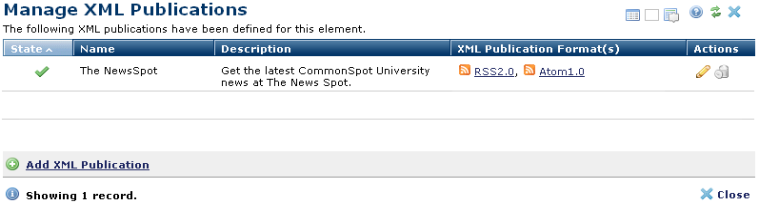
Use the Manage XML Publications dialog to associate one or more XML publications with a specific Page Index, Custom Element, or Text Block element. This dialog lists XML Publications currently bound to the element. For each XML Publication an edit and delete icon is presented, along with the publication’s name, description, and a list of formats.
In the screen shot above, you can see that this Page Index block element has The NewsSpot feed bound to its content.
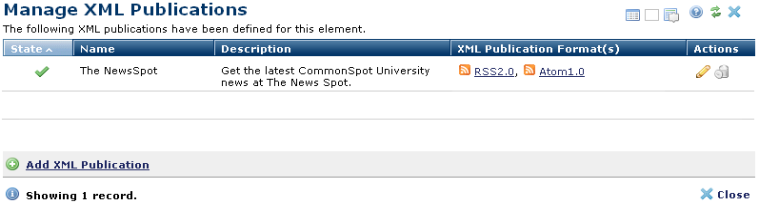
The dialog is invoked by selecting the Manage XML Publications menu option from the selected element’s menu.
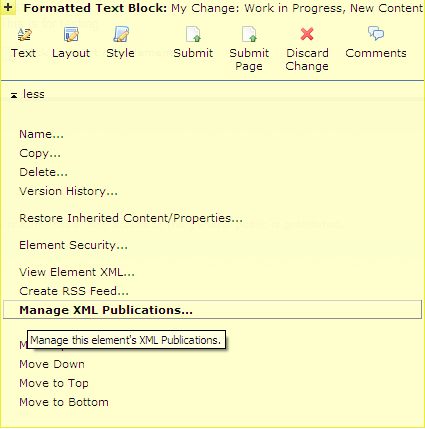
Each format being published is listed in the XML Publication Format(s) column for each XML Publication. Here, the ‘NewsSpot feed is being published using two different formats.
Clicking the link for any format will open a new window and will display the XML publication.
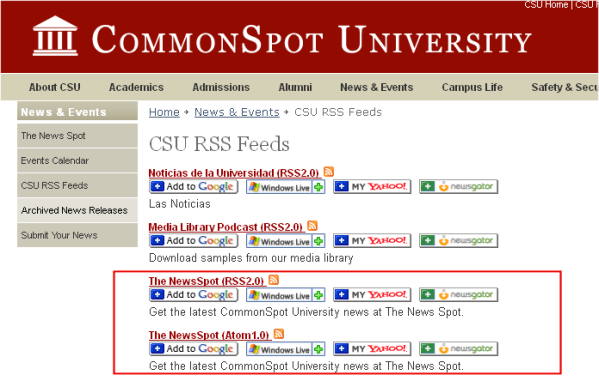
The URLs for the two formats would be:
http://myserver/demo/newsevents/news.cfm?xml=The%20NewsSpot,RSS2.0
http://myserver/demo/newsevents/news.cfm?xml=The%20NewsSpot,Atom1.0
If you want to make further modifications to any XML Publication, click the pencil icon next to its name to open the Edit XML Publication, Step 1 Dialog.
To delete or deactivate an XML Publication, simply click the delete icon next to the desired XML Publication name.
To add a new XML Publication, click the link Add XML Publication. This will invoke the Add XML Publication, Step 1 of 2 Dialog.
Note: If you update metadata fields in CommonSpot’s out-of-the-box 'SimpleSyndication' Publication Definition, you must return to each feed you’ve created using that Publication Definition and update the feed header information using the element menu option, 'Manage XML Publication', which opens the XML Publication List dialog.
Related Links
You can download PDF versions of the Content Contributor's, Administrator's, and Elements Reference documents from the support section of paperthin.com (requires login).
For technical support: