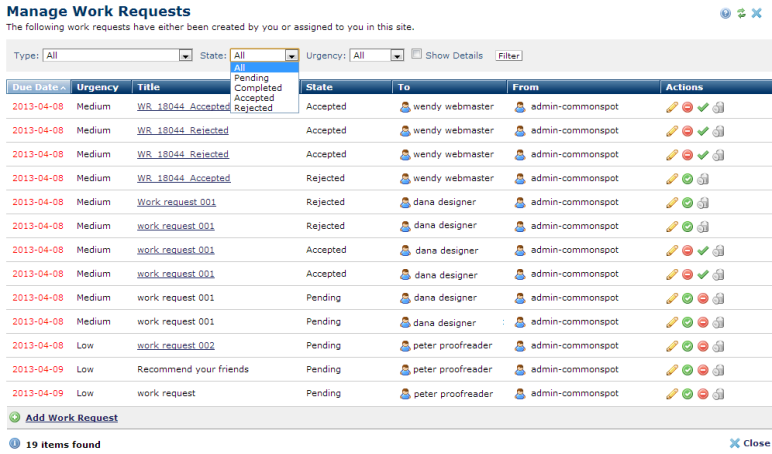
Use this dialog to conveniently view, add, change, or delete current task assignments and view or change status at a glance. You can access this dialog by clicking Work Requests under Reminders in My CommonSpot, or by selecting this option from the Manage menu in author mode.
You can also choose Active Work Requests in author mode from the Page Tools left panel to display work requests for the current page.
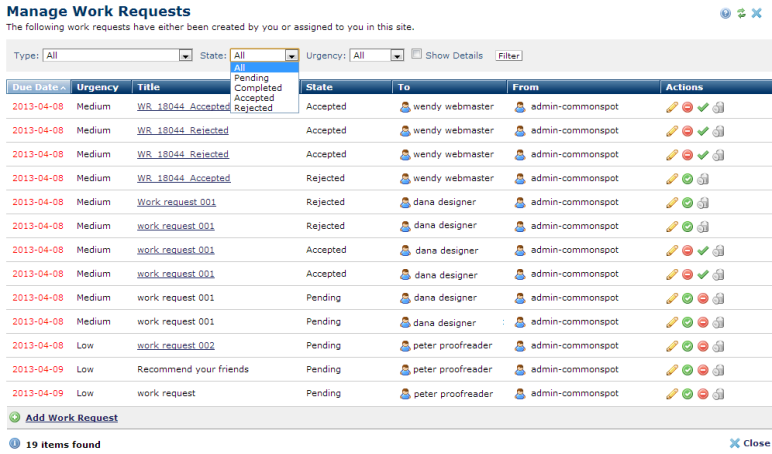
Select an option in the Type dropdown to display all or all open work requests, or filter for assignments made to you or by you or your groups.
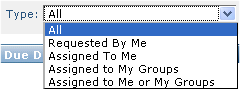
Optionally filter by State and/or Urgency and enable/disable Show Details to display request type and any notes in the Title column, as shown below. Otherwise Title displays task name only.
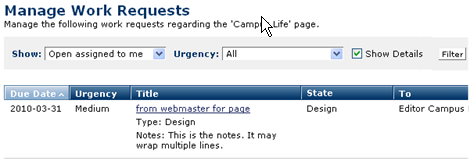
Click to sort by column head.
Due dates display in red text when they are past due.
Title displays the name assigned to the task. Page-specific assignments link to the relevant page in this column. Click through to view. General assignments are unlinked, as shown above.
State displays one of the following:
Actions displays the following options:
Click the edit icon  to modify an existing request.
to modify an existing request.
Pending requests display both an accept  and reject
and reject  icon. Clicking either of these changes State and displays the opposite choice in the Actions column. For example, clicking accept
icon. Clicking either of these changes State and displays the opposite choice in the Actions column. For example, clicking accept  changes State to Accepted and refreshes with only the reject
changes State to Accepted and refreshes with only the reject  option available.
option available.
The option to confirm  the selected action displays. Clicking Mark Complete
the selected action displays. Clicking Mark Complete  changes State to Completed.
changes State to Completed.
Remove individual items by clicking the associated delete icon  .
.
Click Add Work Request to initiate a new request.
Related Links
You can download PDF versions of the Content Contributor's, Administrator's, and Elements Reference documents from the support section of paperthin.com (requires login).
For technical support: