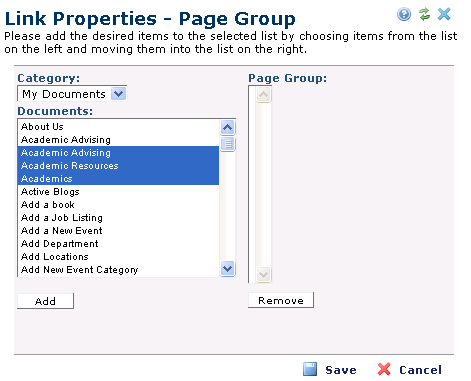
This dialog is accessed from the Link Properties dialog by selecting the “Highlight image grid for a selected group of pages” option and clicking the “Choose Pages…” button.
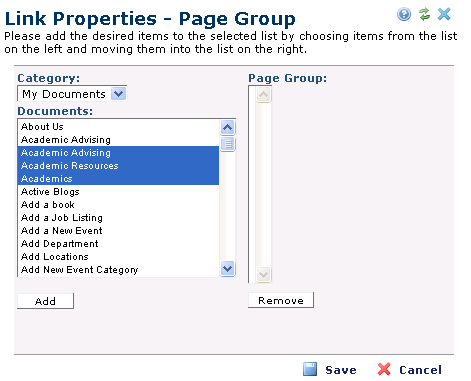
The Page Group control on the right side of the dialog contains a list of the current members of the group. Use the controls on the left side of the dialog to find and add new members.
If you know the category of a page that you want to add the group, select the category from the Category drop-down list. If you don’t know the category, you may select “All Documents” from Category drop-down list. The Documents control will be updated with all the pages that match the selected category. Select one or more items from the Documents control and click the “Add” button. The selected pages will be added to the list in the Page Group control.
To remove one or more pages from the group, select the pages in the Page Group control and click the “Remove” button.
Click the ‘OK’ button to save the page group and return to the Link Properties dialog.
Related Links
You can download PDF versions of the Content Contributor's, Administrator's, and Elements Reference documents from the support section of paperthin.com (requires login).
For technical support: