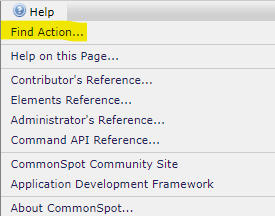
CommonSpot 10.6 introduced a new Dashboard Tool to quickly help find the menu option you are seeking.
While in the Dashboard at any location, click Help, then Find Action...
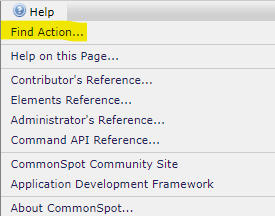
This opens the Find Action dialog where a type-ahead feature will begin to display menu options related to text entered.
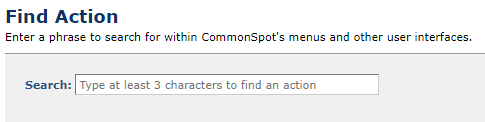
Start typing and after 3 characters have been entered, options are displayed for you to choose.
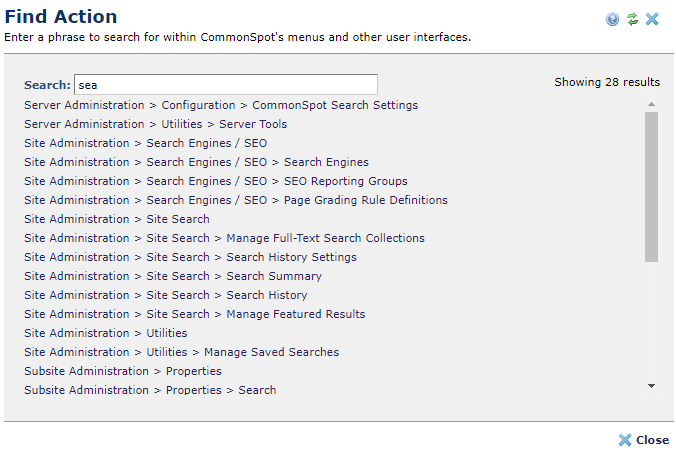
Each exposed menu option links to the dialog so you can more quickly manage CommonSpot. If you do not have permission to see a particular feature, the login dialog will appear.
If the context of the menu action is unclear because the current location within the dashboard needs more information to process the link, the text will be grayed and an (*) will appear indicating "Cannot open from current context".
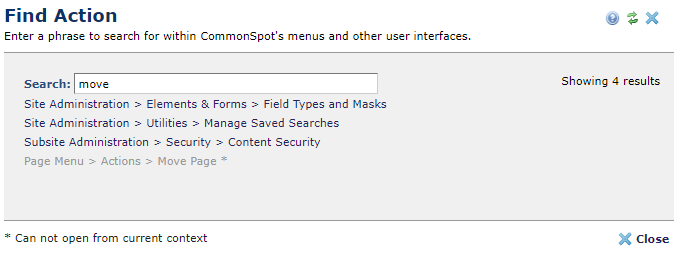
In the example above the Find Actions dialog was opened from Subsite Administration where the location of the Page to Move is unknown.
The same search string entered while in the dashboard with a page open, presents a link to the Move Page menu.
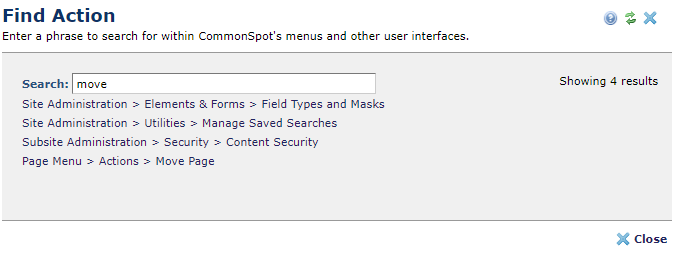
Related Links
You can download PDF versions of the Content Contributor's, Administrator's, and Elements Reference documents from the support section of paperthin.com (requires login).
For technical support: