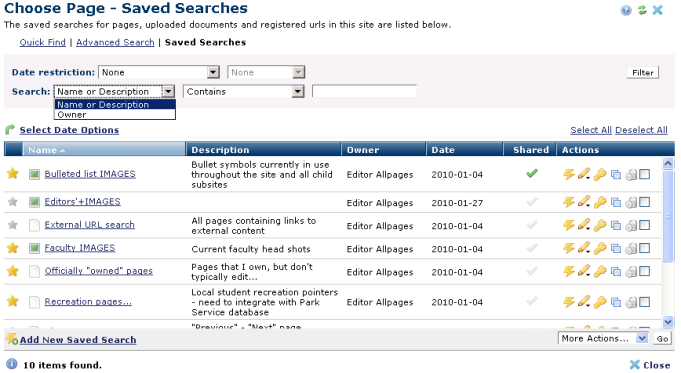
This dialog displays for choosing pages from your saved searches. Use the links at the top to toggle between this and other search options.
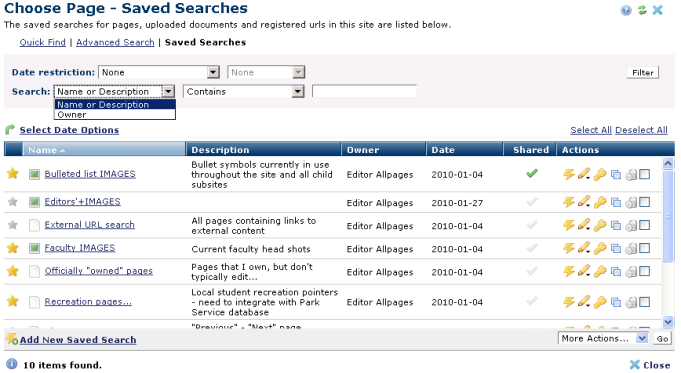
Date Restrictions - Select from the dropdown:
Once you set a date restriction, you can further refine your search with options in the second date field. Picking a date restriction based on past events displays past time periods only. Picking a date restriction for future events displays future times only. Optionally refine date restrictions:
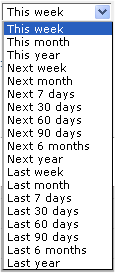
You can set search criteria to filter results - Select from the dropdown, then specify an alphanumeric value to refine your search on item title. Leave blank to include all titles.
Use  Select Date Options to set the date that displays in the Date column. (Use the Date Restrictions search criteria to constrain results by specific dates.) Pick from the dropdown. A green checkmark
Select Date Options to set the date that displays in the Date column. (Use the Date Restrictions search criteria to constrain results by specific dates.) Pick from the dropdown. A green checkmark  indicates the current filter. Optionally choose from the following:
indicates the current filter. Optionally choose from the following:
Click the first column head to sort by favorite/non-favorite status. Click the next column heads to sort alphabetically by name, description, date, or shared status. Date values are determined by selections made in Select Date Options.
Click the star icon  in the first column of the table to toggle Favorite/Non-favorite status. Favorites display in this table and in My CommonSpot. You can also set rank within favorites by clicking the column head to order saved searches, or clicking and dragging items to change display order for saved searches in My CommonSpot.
in the first column of the table to toggle Favorite/Non-favorite status. Favorites display in this table and in My CommonSpot. You can also set rank within favorites by clicking the column head to order saved searches, or clicking and dragging items to change display order for saved searches in My CommonSpot.
(Note: In IE, click on the Name or Title, instead of the entire row.)
Click the run icon  in the Actions column to execute the saved search.
in the Actions column to execute the saved search.
Click the edit icon  and select Edit to view or change Name or Description information for a saved search, or click Change Owner to reassign rights.
and select Edit to view or change Name or Description information for a saved search, or click Change Owner to reassign rights.
Click the Security icon  to display the Saved Searches Security dialog for sharing saved searches with groups or users at your site. Enabling multi-user access to searches sets status to Shared
to display the Saved Searches Security dialog for sharing saved searches with groups or users at your site. Enabling multi-user access to searches sets status to Shared  .
.
Click the copy icon  to clone an existing saved search, to reuse parameters for new saved search queries.
to clone an existing saved search, to reuse parameters for new saved search queries.
Click Add New Saved Search. The Create Saved Search wizard displays for adding a new saved search.
Related Links
You can download PDF versions of the Content Contributor's, Administrator's, and Elements Reference documents from the support section of paperthin.com (requires login).
For technical support: