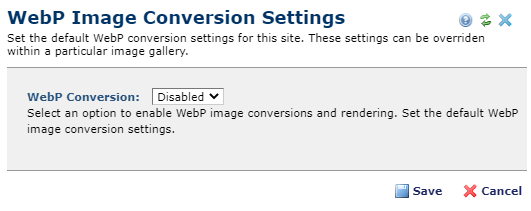
WebP is a next-gen image file format from Google that provides both lossless (like PNG) and lossy compression (like JPEG), as well as transparency (like PNG) and animation (like GIF), but can provide better compression and thus better page load speed. The WebP format has recently become supported in most modern browsers, and with this release CommonSpot supports rendering of WebP images in a safe and compatible manner for newer and older browsers using the picture tag.
WebP Generation may be defaulted on or off at the Site level and overridden at each Image Gallery. The site-wide setting is found in Site Administration > Site Properties / Settings > WebP Image Conversion Settings. When WebP conversion is enabled for an Image Gallery, and a content contributor uploads a PNG, JPG, GIF or other supported image format as the base image into the gallery, CommonSpot will automatically generate and maintain a WebP image type for each size of the file in the gallery, except for the thumbnail. If the user uploads a WebP image as the base image, CommonSpot will automatically generate a PNG version and switch that to the base format. This way, for any image in a gallery that has Webp conversion enabled Commonspot will ensure each base image has a corresponding WebP image, so that both can be used in a picture tag to safely render the image for backward compatibility. After enabling WebP you should run the ‘Generate WebP Images’ utility to generate the WebP images for any existing images.
The Site Administration options are:
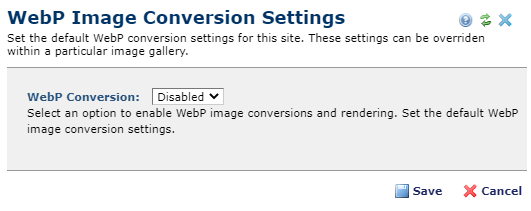
If ‘Enabled’ is selected, two additional settings are shown:
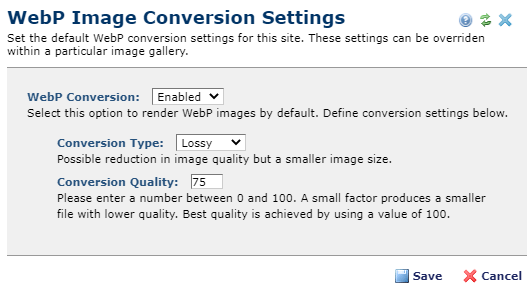
The Conversion Type options are Lossy and Lossless, where the ‘Lossy. setting may result in a small image size, but with a possible reduction in quality. While the ‘lossless’ conversion will keep the same quality, but with a larger size.
Conversion Quality controls the quality of the conversion. The higher the number the better quality. The setting defaults to 75 out of 100. Use the setting that best serves your website.
The individual Image Gallery WebP Conversion setting options are:
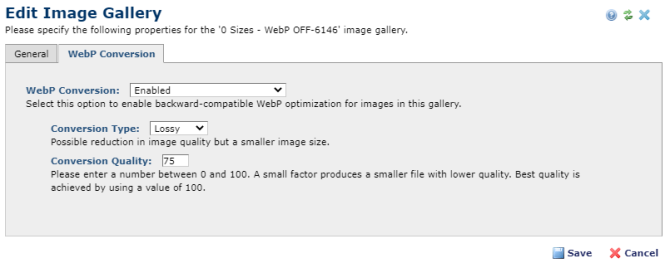
Upon creation, the default setting for an individual Gallery is "Use site-wide default settings".
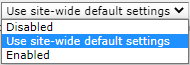
This allows all newly created galleries to be controlled by the Site Administration setting.
New sites default to WebP Conversion Disabled.
Related Links
You can download PDF versions of the Content Contributor's, Administrator's, and Elements Reference documents from the support section of paperthin.com (requires login).
For technical support: