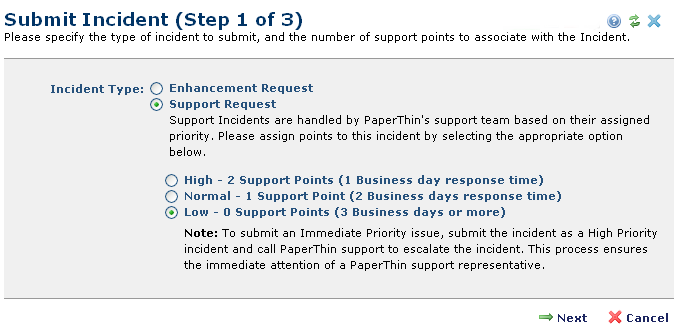
This dialog displays for initiating a Support request when you select Submit Enhancement/Support Request from the Integrated Support left panel of the Site Administration Dashboard.
Note: Paste plain text only within Support tickets. This interface does not allow you to paste HTML.
All registered Support users can submit enhancement requests. Submitting a Support Incident request is a two-part process of supplying information and uploading a Support packet. Only DSRs can both create and upload packets. See Register Support Users to review levels of access. CommonSpot enables Admins to create incidents that DSRs can later manually upload to the PaperThin Support site.
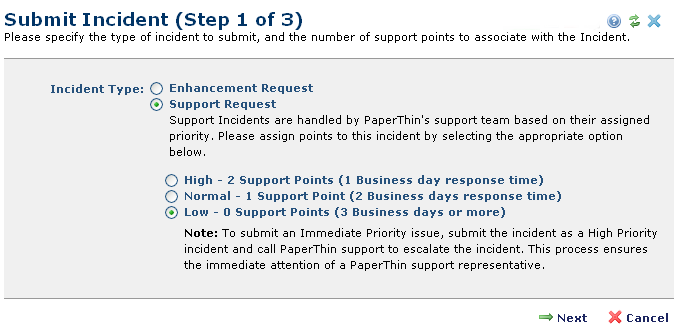
This dialog gives you the following options:
Enhancement Request - Choose this option to suggest or request a product improvement, as opposed to product support from PaperThin. PaperThin reviews requests for enhancements to CommonSpot as part of the product development cycle. Enhancement Requests do not require Support Points or a specified response time. Click Next to display Submit Incident (Step 2 of 3) for completing your request.
Support Request - (Default) Choose this option to request direct assistance from PaperThin Support. A Support Request, unlike an Enhancement Request is an incident requiring a direct response from PaperThin Support within a timeframe based on priority.
Before submitting a Support request, review Support Access requirements, priority options, and available Support Points.
To create an Immediate Priority issue, set priority to High, then call PaperThin Support. This upgrades your issue to Immediate, changes the point assignment from 2 to 3, and sets a response time of two business hours, as shown below.
|
Priority |
Expected Response Time |
Points Required |
|
High |
1 business day |
2 Support Points |
|
Normal |
2 business days |
1 Support Point |
|
Low (default) |
Typically 3 or more business days |
0 Support Points |
PaperThin Support addresses incidents on a first-come basis within Priority level, responding to Immediate priority items first, then High, then Normal items. Note that response times are estimates. The Support Team updates status and reports expected resolution time as soon as possible.
Select the appropriate priority and click Next. The next step in the Submit Incident process requests or displays configuration details through Submit Incident (Step 2 of 3) dialog.
Related Links
You can download PDF versions of the Content Contributor's, Administrator's, and Elements Reference documents from the support section of paperthin.com (requires login).
For technical support: