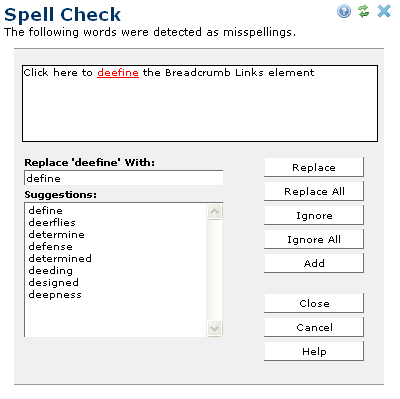
For each possible misspelling, the Spell Check dialog shows the word in context in the top text block.
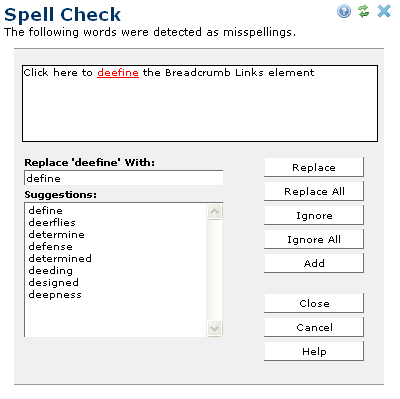
This dialog displays the following options:
Replace - Replaces the word with the content of the Replace 'wordname' With field and proceeds to the next possible misspelling. Closely matched words are listed in the Suggestions field, with the closest match pre-populated in the Replace With field. You may change the text in the Replace With field by clicking any of the entries in the Suggestions field or by directly editing the Replace With field. Note that the spelling of the replacement text is not checked again.
Replace All - Replaces all occurrences of the word with the content of the Replace With field and proceeds to the next possibly misspelled word.
Ignore - Leaves the word as is and proceeds to the next possibly misspelled word.
Ignore All - Leaves all occurrences of the word as is and proceeds to the next possibly misspelled word.
Add - Leaves all occurrences of the word as is, adds the word to the lexicon, and proceeds to the next possibly misspelled word.
Close - Leaves all remaining possibly misspelled words as is and proceeds with submitting the dialog.
Cancel - Leaves all remaining possibly misspelled words as is and cancels the dialog submission. If you have already made corrections, you will be asked whether you would like to discard the corrections. Click OK to discard corrections or Cancel to keep them. In either case, you will be returned to the starting dialog (where you initially selected Check Spelling).
Related Links
You can download PDF versions of the Content Contributor's, Administrator's, and Elements Reference documents from the support section of paperthin.com (requires login).
For technical support: