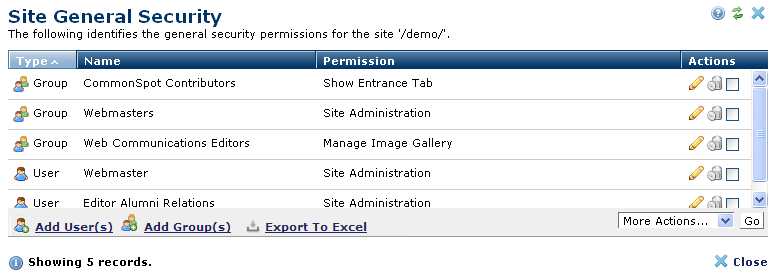
Expand the Security section in the left panel of the Site Administration Dashboard and click General Security to access this dialog. Use Site General Security to view, assign, or change site-level administrative rights for users and groups.
Most General Security privileges provide "Manage"-level access to specific CommonSpot content types such as Elements, Images, Saved Searches, full-text search collections, etc.
Click to sort by user or group type, name, or current permissions.
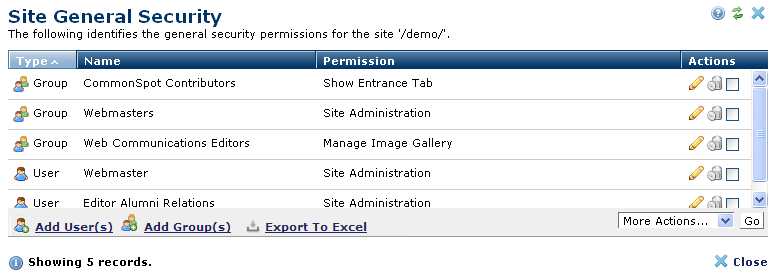
In the Actions column, click the edit icon  to display the Add Site Permissions dialog in edit mode for viewing or changing current permissions for the selected user or group.
to display the Add Site Permissions dialog in edit mode for viewing or changing current permissions for the selected user or group.
Individually remove users or groups by clicking the  delete icon, or select multiple users or groups, click Delete Selected from the More Actions dropdown, and click Go.
delete icon, or select multiple users or groups, click Delete Selected from the More Actions dropdown, and click Go.
Click Add User(s) to display Site General Security - Add Users or Add Group(s) to access Site General Security - Add Groups to select contributors for site security assignments.
 CommonSpot includes the Export to Excel option in multiple reports throughout the system so you can conveniently collect and distribute data for import into spreadsheets or other applications that accept comma-separated values. Click this option to display a table of all fields within the current report, then select the fields whose values you want to export and save in spreadsheet or CSV format. Selected fields automatically display as column heads in the CSV output. You also have the option to change column names on the fly to customize your reports.
CommonSpot includes the Export to Excel option in multiple reports throughout the system so you can conveniently collect and distribute data for import into spreadsheets or other applications that accept comma-separated values. Click this option to display a table of all fields within the current report, then select the fields whose values you want to export and save in spreadsheet or CSV format. Selected fields automatically display as column heads in the CSV output. You also have the option to change column names on the fly to customize your reports.
Related Links
You can download PDF versions of the Content Contributor's, Administrator's, and Elements Reference documents from the support section of paperthin.com (requires login).
For technical support: