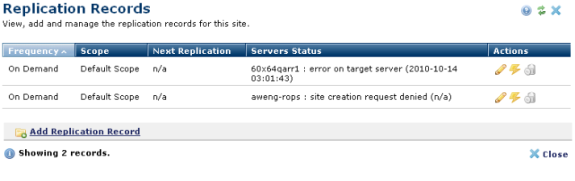
The Replication Records dialog lists replication records set up at your site and displays current replication status, as shown below.
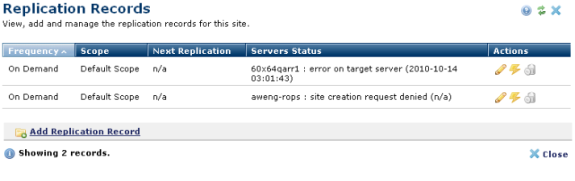
Click to sort by column head.
|
Column |
Description |
|
Frequency |
Whether this is On Demand or Scheduled |
|
Next Replication |
Displays the date and time of the next replication; does not display for on-demand. |
|
Last Replication |
Displays the date and time of the last replication, if one occurred. |
|
Servers Status |
Lists replication targets with status:
OK indicates that the site on target server has been updated with the latest information from the authoring server. Pending Approval indicates that the target server administrator has not yet approved the replication. A record has been created on the target machine’s Replication Records list and is awaiting confirmation. If the target server administrator denies this request, the status field indicates this state. If the site has not yet been created on the target server, a notification will be displayed here. Likewise, if the initial site creation request was denied, site creation request denied displays, as shown above for aweng-rops. Packet not applied indicates the target server has not been updated with the latest information generated from the authoring server. Click the status message to display the time for the last data packet the target processed. As soon as the target completes the application of the packet, this status and time will be updated. Manual Transport indicates that the transport mechanism specified is standalone. In this mode, the authoring server does not attempt to contact the target server for status. To determine the status of the target server, view the replication records/logs on the target server Error indicates that a problem has occurred during packet creation, transport, or import on the target server. Review the replication.error.log on the target server for additional information. |
The Actions column displays the following options:
Click the edit icon  to view or modify the replication record.
to view or modify the replication record.
The go  icon initiates the On-demand Replication Process. This process provides options to run incremental or full replication (not recommended), through either manual or automatic transport using the defined transport method.
icon initiates the On-demand Replication Process. This process provides options to run incremental or full replication (not recommended), through either manual or automatic transport using the defined transport method.
Click the delete  icon to remove a replication record. CommonSpot confirms deletion.
icon to remove a replication record. CommonSpot confirms deletion.
To create a new replication record, click Add Replication Record to select the appropriate target server(s), and to set replication frequency, scope, and transport method.
On an initial replication request, the target machine will generate a replication record with a status of replication requested. If the target administrator approves the request, the next data packet received from the authoring server will be accepted. Once the initial replication request is approved, all future replication events are accepted. The administrator may suspend the acceptance of replication data at any time by selecting the deny option in the Replication Records dialog on the target server.
Related Links
You can download PDF versions of the Content Contributor's, Administrator's, and Elements Reference documents from the support section of paperthin.com (requires login).
For technical support: