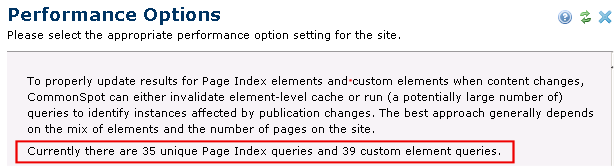
Use this dialog to define cache handling for Page Index Elements and Custom Elements that display lists based on filters or manual selection. Typically, clearing cache for these Element types requires rebuilding Element-level cache the next time container pages are rendered in read mode, a potentially resource-intensive task for sites that use these components extensively, especially as a form of site navigation.
CommonSpot gives you options for clearing cache on content updates to find the best balance between content integrity and site performance.
To access these options, expand the Performance left panel in the Site Administration Dashboard, and click Cache Clear Settings.
Defining how to handle Page Index/Custom Element cache files requires an understanding of four main publishing concepts:
Note: If you edit any field values in this dialog or change Performance Options, be sure to click OK to save your changes.
Number of Unique Page Index Queries
The text at the top of the dialog indicates the number of "Unique Page Index Queries" in use at your site, that is, the number of database lookups required to render a page index.
As shown in the example below, CommonSpot evaluates each Page Index and Custom Element on an individual basis when publishing pages containing Page Indexes or Custom Elements. Each Page Index or Custom Element query (criteria) is stored and referenced with a unique ID.
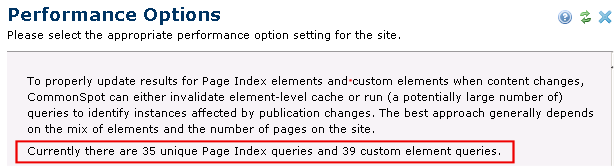
CommonSpot uses these queries to determine which Page Index or Custom Element is affected by content changes as described for each Performance Option below.
Performance Options
Below is a list of performance options with a description of how each behaves in response to certain content edits.
Option 1 - Setting this option gives you the best Authoring experience (the perceived time for publishing changes on an authoring server will be the fastest). With this option, you can also obtain good Read Mode experience by enabling CommonSpot Stale Cache Handling - temporarily serving out-of-date content, to eliminate wait times when serving content to site visitors.
CommonSpot does the following for each type of content change:
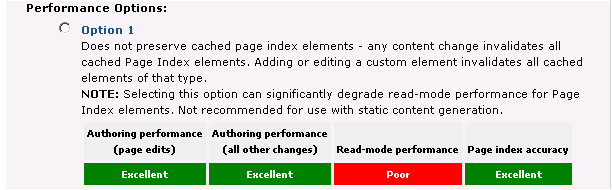
If you have a significant number of Page Index Elements and/or Custom Elements in re-use mode, setting Performance Option 1 and enabling the Stale Cache feature can significantly improve read-mode performance by reducing or eliminating the delays experienced when visitors hit a page that requires a full-cache rebuild. You can set a standard for serving stale cache at the site level. Settings at the template level override site level settings, and page-level settings override template settings.
Selecting this option without also enabling cache handling, such as stale cache or installing a shared database cache server, will result in poor read performance, since it requires rebuilding Element-level cache for all pages containing Page Indexes or Custom Elements.
Option 2 - (Default) Setting this option gives you a mixed Authoring experience. While content edits to existing pages will not take that long, all other edits will take longer to execute. The Read Mode experience should be acceptable, as CommonSpot will not clear all of the Page Index and Custom Element cache files all of the time, so pages will remain cached for longer. When this option is selected CommonSpot does the following for each type of content change:
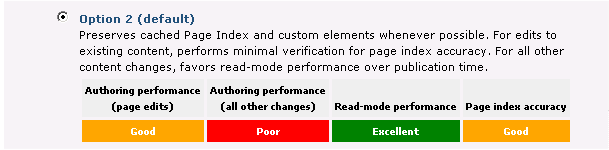
Option 3 - With this option you have a good Authoring experience, as neither page edits nor other content changes take long to execute. The Read Mode experience will be slightly worse than in Option 2, depending on the number of content changes - apart from existing page edits - performed on your site on a regular basis. For this option, CommonSpot does the following for each type of content change:
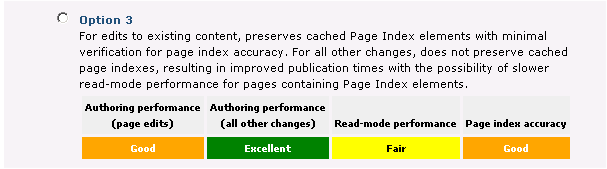
Option 4 - With this option you will see the worst Authoring performance - each content edit will take longer to execute as all Page Index and Custom Element queries are run. However, you will get the best performance in Read Mode, as Page Index and Custom Element cache clears are minimized. With this option checked CommonSpot does the following for each type of content change:
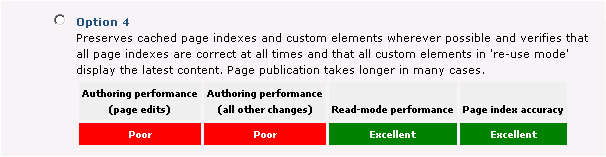
Option 5 - Selecting this option disables automatic cache clearing to lessen or eliminate the performance hit authors may experience when their changes result in cache regeneration. To minimize processing overhead affecting authors, you can create a custom job to selectively rebuild cache for pages that require refresh. The Rebuild Cache for Saved Search Results job restricts cache rebuild to pages matching saved search criteria. You can create a schedule of one or more jobs based on
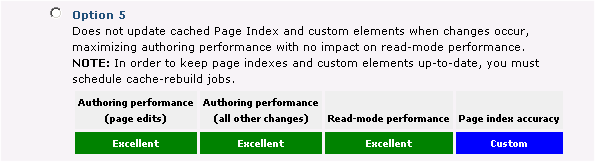
Combine selective cache rebuild with complete cache rebuild during off-peak hours to find the best balance between authoring performance and content freshness requirements when using this option.
Note: To make sure all content remains up-to-date, you must also schedule a full cache rebuild at regular intervals when using Option 5.
Average Author-mode Page Load Time
This number is an estimate of how long a page takes to load in Author mode. The number is used by CommonSpot when a change is published for a page, and can be tweaked to create optimum author performance.
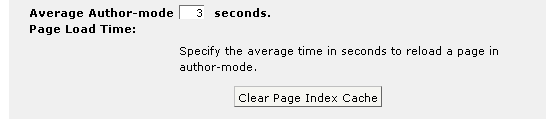
The page publishing process is separated in two parts - the "essential" and "non-essential" page processing logic.
Clicking Submit for any of the Publish Change dialogs displays a small window in front of the main window. The small window begins the "essential" processing. At this time, the current page is "busy" and not available for update. Once the "essential" processes complete, the small window directs focus towards the main window, the modified page is re-rendered with current data, and the page-level cache is built.
The small window remains hidden and will "pause" while the page is loading, to yield processing power to the page render process. Pause duration is equal to the number entered in the Average Author-mode Page Load Time field, which you can modify. Once this limit expires, the "non-essential" (search collection indexing, Page Index/Custom Element cache clears etc.) processes execute in the background.
Clear Page Index Cache
In the unlikely event that the Page Index or Custom Elements appear to be out of sync on your site, you can delete all of the Page Index and Custom Element cache files by clicking  Clear Page Index Cache at the bottom of this dialog.
Clear Page Index Cache at the bottom of this dialog.
Note: Clicking this button will temporarily degrade your Read Mode performance while CommonSpot rebuilds the cache. If possible, you should schedule cache clearing during off-hours. CommonSpot also rebuilds the page index cache on the first visit to the page.
Related Links
You can download PDF versions of the Content Contributor's, Administrator's, and Elements Reference documents from the support section of paperthin.com (requires login).
For technical support: