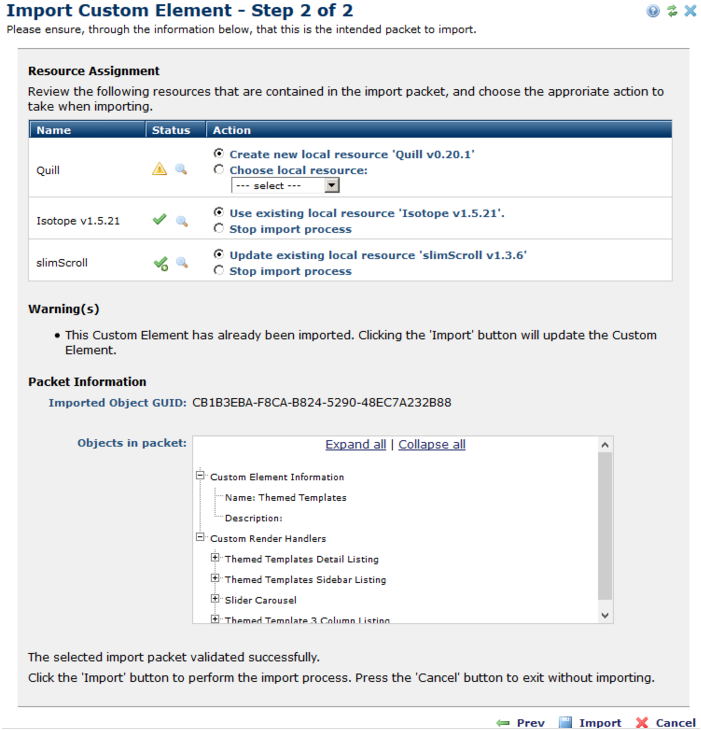
In a typical Development server - Authoring server environment you:
Later, if you change the original object and want to push changes to the site(s) using your object, you would:
For import packets with resource dependencies, CommonSpot detects and compares the packet resource to any local resources, with options for each resource.
See Import Step 2 of 2 and Resources and Libaries for more information.
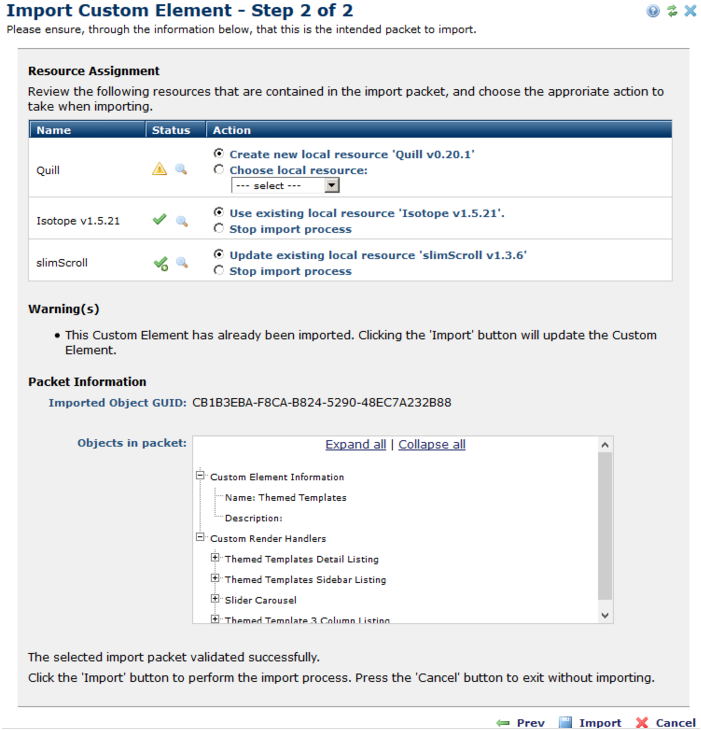
You might also want to use an object developed by a third-party. In that case, you would:
Before importing or exporting, please note the following:
ADF (Application Development Framework) Considerations: When importing a Custom Element that includes custom field types or render handlers housed within the ADF, CommonSpot checks to see if the ADF is installed and stops the import if it does not find it. If you are using the CommonSpot Application Development Framework, check that both your web server mapping and the ADF directory are named ADF (all caps).
Path Considerations: Although you can specify any logical path for render handler modules, and export them or Custom Elements containing them to any logical server path, CommonSpot expects import modules to contain site-relative path locations and cannnot properly handle import packets unless the file references they contain are site-relative.
Related Links
You can download PDF versions of the Content Contributor's, Administrator's, and Elements Reference documents from the support section of paperthin.com (requires login).
For technical support: