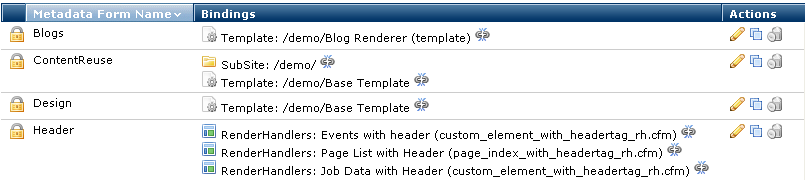
Once you create custom metadata, you can bind it to as many CommonSpot objects as desired, including subsites, templates, page categories, document types, render handlers, image files, and external URLs. Metadata forms bound to a template display for that template.
The image below shows example metadata forms for the CommonSpot demo site, sorted by name with associated bindings. Metadata forms can be bound to more than one object (of any type) and objects can have one or more forms bound to them.
When metadata forms display to contributors, they are combined based on the objects relevant to the page or document. Content contributors creating pages based on the Base Template in the /demo/site, see the following metadata forms:
Understanding the hierarchy of how metadata forms are presented is important in determining how to create metadata forms.
For more information on how metadata forms get combined, please refer to Creating Custom Metadata Forms.
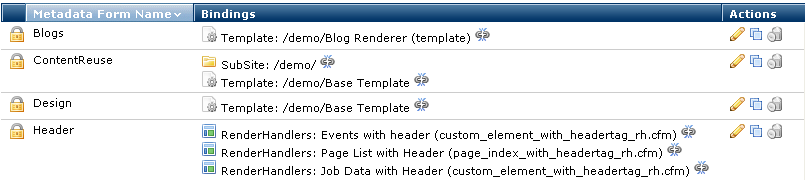
You can add multiple forms to a single target. Do this by going to the Metadata Forms dialog and click Add Metadata Bindings for a selected CommonSpot template, subsite, page category, document type, render handler, image files, or external URL.
This view of Add Metadata Form Binding(s) displays.
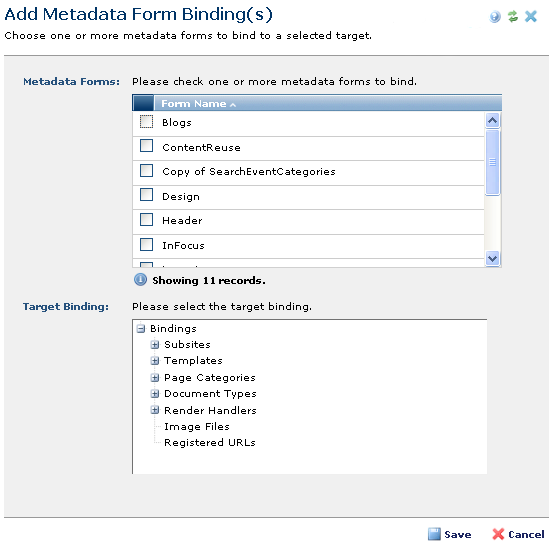
The dialog prompts for metadata form(s) to bind to the selected object. Metadata Forms lists all available metadata forms except for those already bound to the object.
Select one or more forms and expand to view targets, then click Save to submit the form, or Cancel to exit without taking any action.
To add a single form to a target: Select a form from the Metadata Forms dialog, click the edit icon, and select Add Bindings.
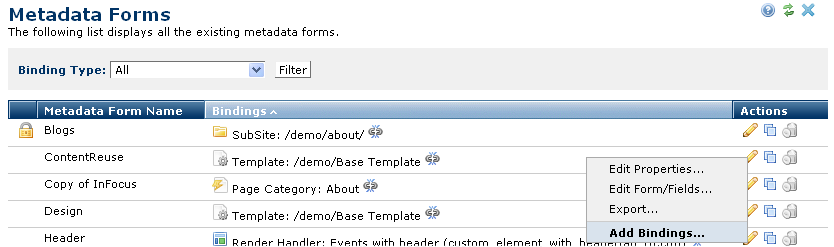
The Add Metadata Form Bindings(s) dialog displays with objects available for binding.
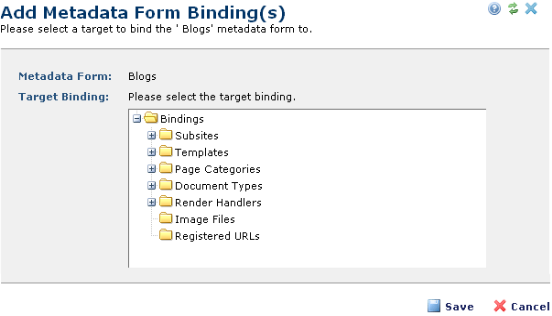
Select an object, and click Save.
Once you bind metadata to an object, the metadata form displays in Metadata Forms, with a broken link symbol. In the example below, both the Content Reuse and InFocus forms are bound to the Demo subsite, requiring all pages built in the Demo site to include Content Reuse and InFocus metadata.
symbol. In the example below, both the Content Reuse and InFocus forms are bound to the Demo subsite, requiring all pages built in the Demo site to include Content Reuse and InFocus metadata.

Below is an example that prompts authors to complete an In Focus metadata form for all items they create in the demo subsite.
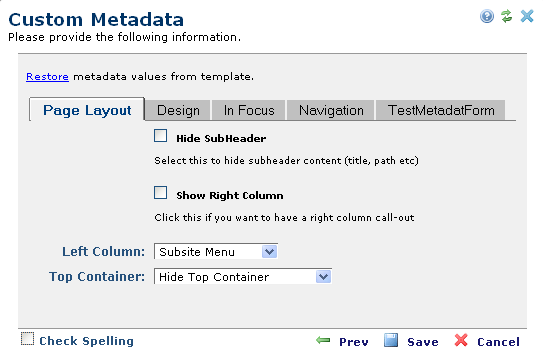
Note: If you have multiple metadata forms bound to the same target (Subsite, Template, etc…) and each form contains a tab with same name, the fields for both metadata forms display on a single tab in the dialog presented to contributors. For instance, for Form A and Form B, Form A contains a tab named Default and has a field named Data A. Form B contains a tab named Default with a field named Data B. If both Form A and Form B are bound to the same subsite, the fields Data A and Data B display on a single tab named Default.
Related Links
You can download PDF versions of the Content Contributor's, Administrator's, and Elements Reference documents from the support section of paperthin.com (requires login).
For technical support: