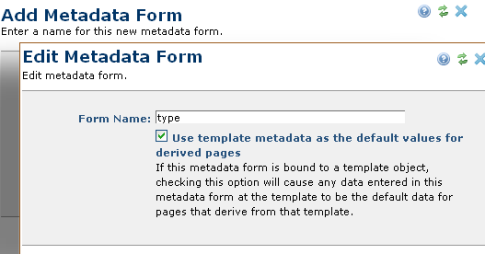
Use this dialog to create a new metadata form. This dialog displays in edit mode for existing forms, as shown below. Add Metadata Form is the first of a two-part wizard invoked from the Metadata Forms dialog.
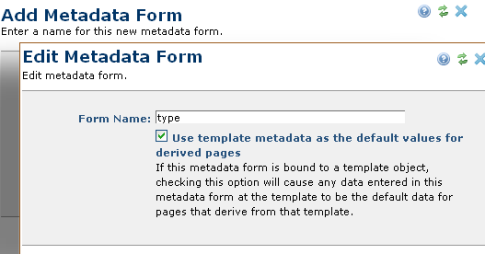
The dialog contains the following fields:
This functionality provides a subtle advantage over simply assigning a default value to a field. For example, to control page layout, your base template might render with one, two, or three columns based on a given metadata value. Let's also say that template type determines layout - for example, a "News" template has one column, an "Events" template has two columns, and a "Knowledge Base" template has three columns.
You could implement this by creating a Layout metadata form with one field: a selection field containing three values (1 column, 2 columns, or 3 columns) labeled Page Layout.
Binding the Layout form to the Base Plus One template ensures that all pages in the site have a metadata field that determines layout. Unfortunately, however, you can't assign a default value to the selection field because different templates require different layouts. How do you solve the problem of enforcing a template-specific layout?
After providing the form name and optionally selecting the checkbox option, click Save to continue to the Edit Metadata Form dialog, the next part of the wizard. To exit without creating a new form, click Cancel.
For information on creating and managing fields within metadata forms refer to Element Field Definitions under Custom Elements, as the processes for adding and managing fields are the same.
Related Links
You can download PDF versions of the Content Contributor's, Administrator's, and Elements Reference documents from the support section of paperthin.com (requires login).
For technical support: