 icon.
icon.After selecting Text Around an Image from the Image Elements section of the Element Gallery dialog, click the Element Tool  icon.
icon.
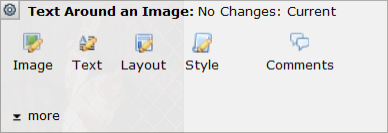
Select Layout to open the Text Around Image Layout Properties dialog.
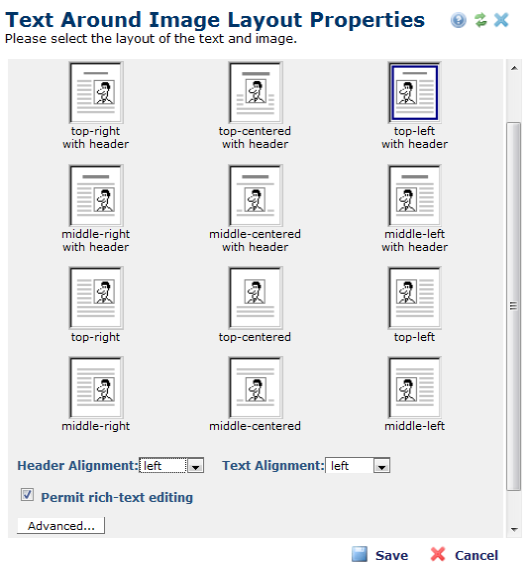
In this dialog, you may select from twelve layout options. With these options, you can choose the position of the image relative to the text block and if it includes a header.
To select a layout option, click its thumbnail image. This dialog also includes the following additional layout settings:
Click the Advanced button to open the Advanced TextBlock Properties dialog in which has three tabs: HTML Editing, Paste Options, and Toolbar. These options will be available to authors when they add to and edit the text for this Element.
The available options can also be managed from the Rich Text Editor Properties dialog accessed from the Site Administration dashboard by selecting Authoring Tools > Rich Text Editor Settings.
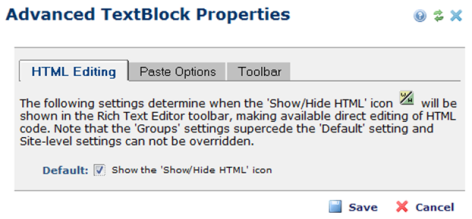
After making your selections in the Text Around Image Layout Properties dialog, click Save.
Related Links
You can download PDF versions of the Content Contributor's, Administrator's, and Elements Reference documents from the support section of paperthin.com (requires login).
For technical support: