 icon and select Layout to open the Schedule Layout Properties dialog.
icon and select Layout to open the Schedule Layout Properties dialog.After selecting Schedule/Personalize from the Miscellaneous Elements section of the Element Gallery dialog, click the Element Tool  icon and select Layout to open the Schedule Layout Properties dialog.
icon and select Layout to open the Schedule Layout Properties dialog.
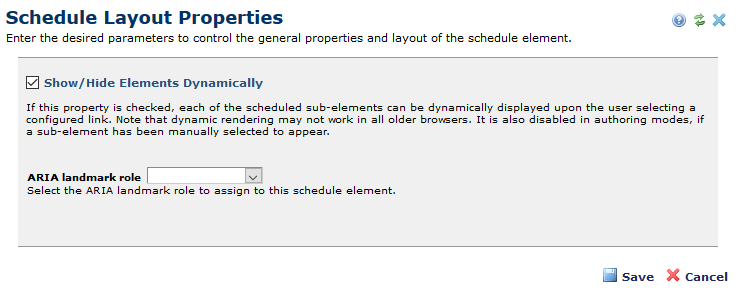
Check Show/Hide Elements Dynamically to allow hyperlinks to define which Elements within the Scheduled Element render. Because entries are dynamically generated on the page, selecting this option makes it unnecessary to set scheduling parameters.
Click Save to keep your settings and return to the page.
To create a hyperlink to an element within a Scheduled Element, choose Type: Scheduled Element from the Insert / Edit Link dialog of any element that is capable of creating a link. This exposes a Select List of the Elements contained within the Scheduled Element on the same page.
Note: It is only possible to create this type of line on the same page containing the Scheduled Element.
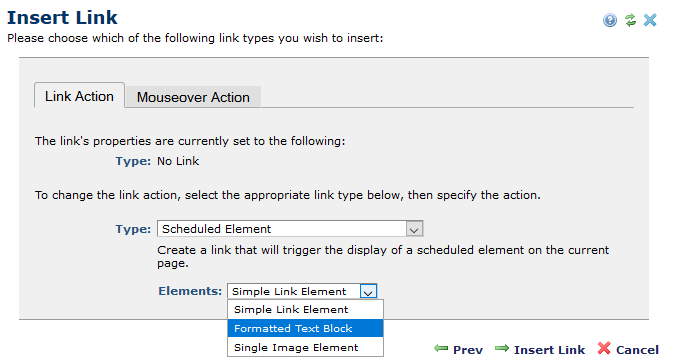
Related Links
You can download PDF versions of the Content Contributor's, Administrator's, and Elements Reference documents from the support section of paperthin.com (requires login).
For technical support: