 icon and selecting the desired option.
icon and selecting the desired option. A list item can be moved up or down in the list by clicking the Element Tool  icon and selecting the desired option.
icon and selecting the desired option.
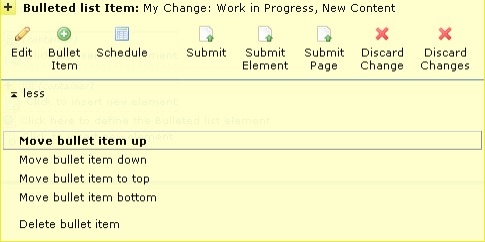
If the layout option that was selected in the Bulleted List Layout Properties dialog supports multiple headers, the headers can also be moved up or down by clicking the Element Tool  icon and selecting the desired option.
icon and selecting the desired option.

When you move a header, all of its list items move with it. For a list with multiple headers, you can only move list items within the set of items associated with a single header—you cannot move items from one header to another.
To delete a header and its items, click the Element Tool  or the WIP
or the WIP  icon and select Delete.
icon and select Delete.
To delete a list item, click the Element Tool  or the WIP
or the WIP  icon and select Delete bullet item.
icon and select Delete bullet item.
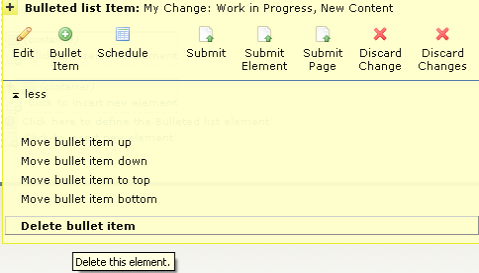
To delete a list header, click the Element Tool icon and select Delete header & all bullet items.
Note: When you delete a list header, CommonSpot also deletes all of the list items.
Related Links
You can download PDF versions of the Content Contributor's, Administrator's, and Elements Reference documents from the support section of paperthin.com (requires login).
For technical support: