 icon next to a list item and select Edit.
icon next to a list item and select Edit. To open the Insert Bullet Item dialog, click Bullet Item, or click the edit  icon next to a list item and select Edit.
icon next to a list item and select Edit.
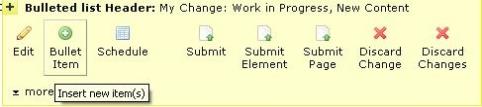

If an item exists, you will see the Edit Bullet Item dialog instead of the Insert Bullet Item dialog. This dialog includes fields in which you can enter the item’s title and description.

When rich-text editing is not enabled, the description field is a simple text area.
To save the list item without defining or editing its hyperlink action, click Save. To define or edit hyperlink action for the list item, click Next to display the Link Action Tab on the Insert Link dialog for more information). You can link to an existing Web page or document (file), a new Web page to be created, a new document or file to be uploaded, an image, an e-mail, a Scheduled Element, or you can choose not to link to anything.
At the bottom of the Bullet Item dialog, notice the check box labeled Add another bulleted item. This is a shortcut for adding multiple bulleted items to a list.

When the box is checked, each time you click Save in the Insert Bullet Item dialog or Insert Link dialog, a new Bullet Item dialog opens for entering the next item in the list. When you finish creating items, uncheck the box before clicking Save. If you forget to uncheck the box, click Cancel in the Insert Bullet Item dialog.
Please note that the Bullet Item dialog displays different options for paragraphs list layouts and list item layouts.
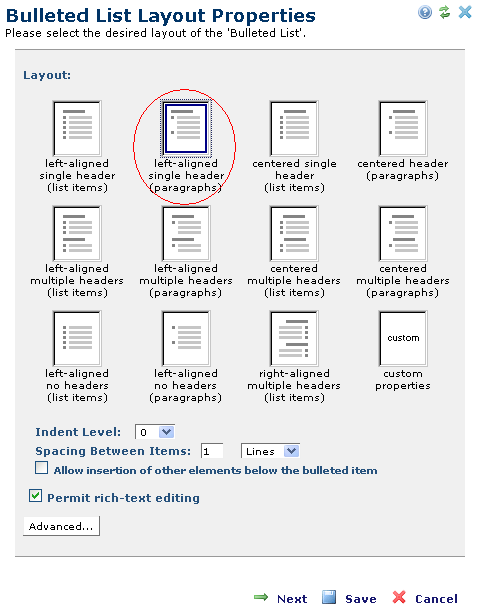
For paragraph-style lists, the Bullet Item dialog does not include a Title field or a Next option to advance you to the Insert Link dialog.
Note: Hyperlinking list items is available for list-item style bulleted lists only, not paragraph-item style bulleted lists.
Related Links
You can download PDF versions of the Content Contributor's, Administrator's, and Elements Reference documents from the support section of paperthin.com (requires login).
For technical support: