 icon and select “Layout” to open the Image Grid Layout Properties dialog.
icon and select “Layout” to open the Image Grid Layout Properties dialog. After selecting Image Grid from the Image Elements section of the Element Gallery dialog, click the Element Tool  icon and select “Layout” to open the Image Grid Layout Properties dialog.
icon and select “Layout” to open the Image Grid Layout Properties dialog.
In this dialog, you may select from six layout options, choosing either horizontal or vertical layout of the images and alignment of the entire grid of left, center, or right. The alignment is relative to the parent Tabular Layout Element. You may choose a width for the entire grid relative to the width of the parent layout Element. You may also enter or select a background color.
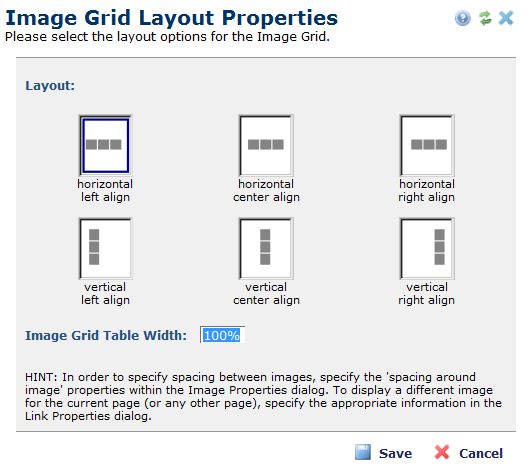
After selecting how an image is aligned within a grid and how much horizontal space the grid occupies, click Save. Notice the hint at the bottom of the dialog.
Related Links
You can download PDF versions of the Content Contributor's, Administrator's, and Elements Reference documents from the support section of paperthin.com (requires login).
For technical support: