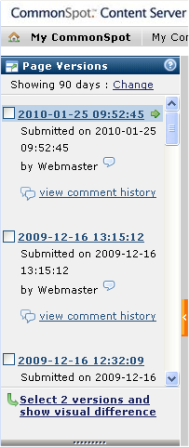
Use the Version History dialog to manage and review earlier versions of content. You can also access Visual Difference from this dialog to compare versions. In author or edit mode, choose Page Versions from the left-panel of the CommonSpot dashboard for the current page.
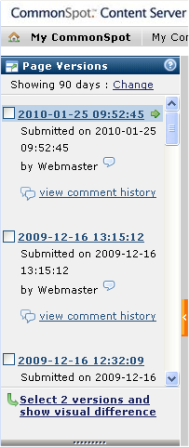
By default this option displays as an icon at the bottom of the left pane.
(You can optionally display Page Versions as a panel. (See Customize Left Pane.)
From the Page Versions left pane, click a page version to view history. The Version History bar displays in the main window.
Click the down arrow. Version history for the current page displays.
This dialog displays a list of versions and related information to choose from, including page description, date and time stamp, and author name. A check indicates the version currently loaded on the page.
View a particular version
To view another version, click the time stamp link. That version of the page displays in the parent window.
Review comments on a particular version
To review comments submitted for a particular version click the View comment history link to display related Author and Approval Comments.
Review the Visual Difference between two versions
To use Visual Difference to compare changes between two specific versions, check the versions to compare, and click the “Visual Difference” button. See Visual Difference for more information about using this feature.
Note: CommonSpot maintains complete version history. Subsite administrators can control the default number of days to display page history through Subsite Administration - Subsite Properties - Version History. The initial default is 30 days.
Related Links
You can download PDF versions of the Content Contributor's, Administrator's, and Elements Reference documents from the support section of paperthin.com (requires login).
For technical support: