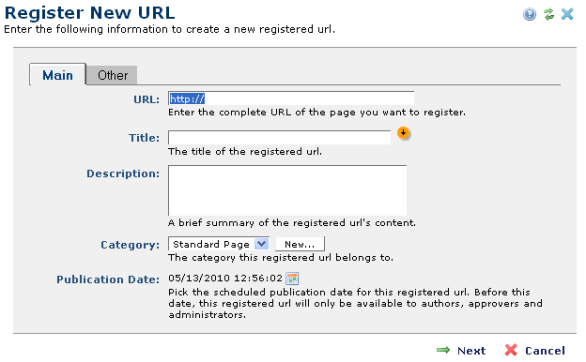
The Register New URL dialog is the next step in registering new external links. Click Registered URL from the New menu, select a subsite location for this URL, then click Next. This dialog displays for defining URL properties.
Use this dialog to create links to external pages and to assign standard and custom metadata for categorizing them in Page Index Elements (for details see the Elements Reference) and CommonSpot Find functions.
Note: External pages do not display in full-text searches.
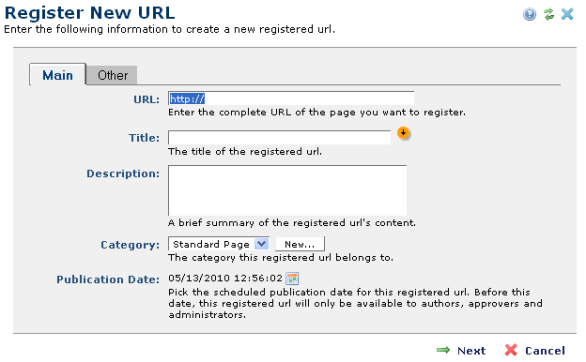
Enter a valid link in the URL field.
Note: Do not enter file system links (links of the form //server/c:/filename). For security reasons, CommonSpot does not accept this format.
This dialog prompts for the same information required for creating or modifying other CommonSpot objects. See Create New Page.
Complete both tabs and click Next to include any metadata required for URLs at your site.
Often link references to external pages change, or pages you link to are removed or deleted. Once you register external pages, you can easily change link references. Select My Registered URLs from the My Content menu, select an external page, click the Metadata & Security icon, and select Standard Properties to make URL definition changes.
Related Links
You can download PDF versions of the Content Contributor's, Administrator's, and Elements Reference documents from the support section of paperthin.com (requires login).
For technical support: