When necessary, you can set Page Set security exceptions to those assigned at the site or subsite level. Custom permissions supersede other assignments. Access this dialog in author mode for existing page sets from My Content - My Page Sets. Select Security from the Metadata & Security icon menu as shown below to customize page set permissions.
![]()
You can also access this dialog as part of the Add User or Add Group process through the Create New Page Set option
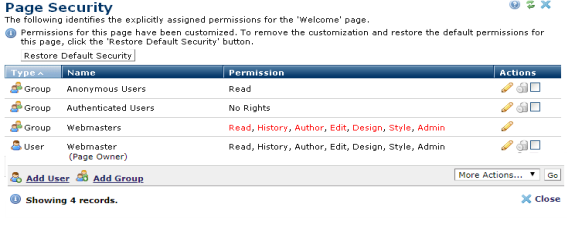
The first section indicates if any custom permissions are defined for the page set. These permissions override those created at the site level unless they were enforced. Optionally click the Restore Default Security button to remove customizations and revert to standard permissions defined for page sets.
Groups and users display with associated permissions. Click column heads to sort by Type, Name, or Permission. Permission type is indicated by the display:
To change permissions for an existing user or group, click the edit icon  to display the Edit Page Permissions.
to display the Edit Page Permissions.
To grant permissions for a new user or group, click Add Group or Add User to open the Page Set Security - Add User or Page Security - Add Group dialog.
Related Links
You can download PDF versions of the Content Contributor's, Administrator's, and Elements Reference documents from the support section of paperthin.com (requires login).
For technical support: