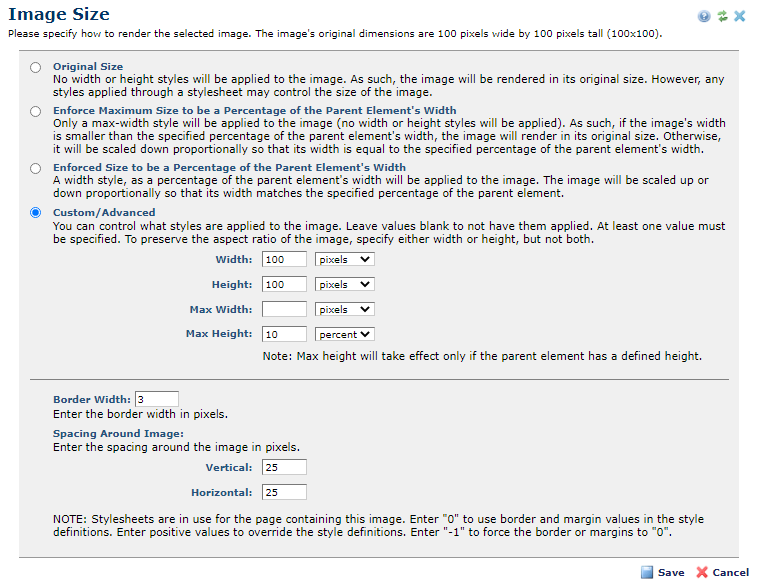
Access this dialog by clicking the Edit button next to Image Size in the Image Properties dialog. Use this dialog to modify image or border size or vertical/horizontal spacing. Remember that you cannot make an image larger than it is—you can only make it smaller. Making an image larger than the original adds artifacts and results in poor image quality. You can optionally inherit or override any current CSS settings affecting image border and spacing values, as described below.
This dialog also includes a No Size option for responsive design rendering.
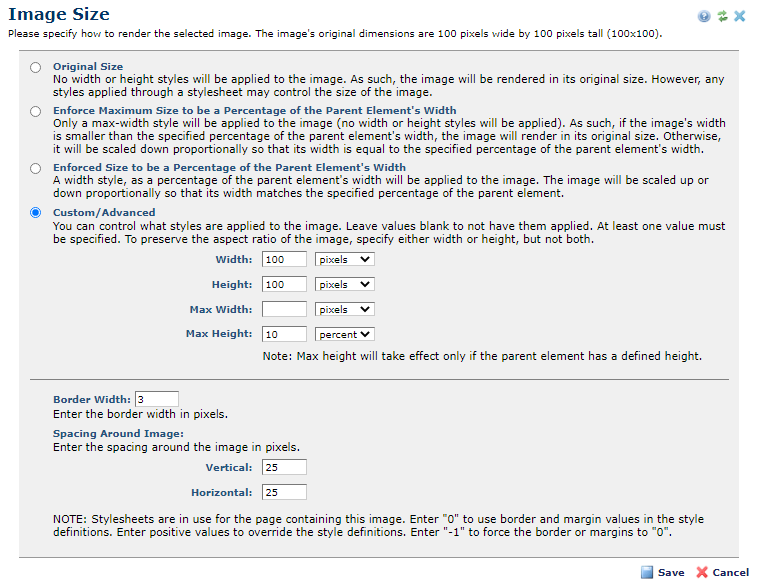
Complete the following:
This dialog displays the NOTE shown above if styles are in effect for image border or padding. Optionally inherit current style sheet values by entering zero (0) for these settings, or manually override style sheet settings by entering specific values for the following:
Related Links
You can download PDF versions of the Content Contributor's, Administrator's, and Elements Reference documents from the support section of paperthin.com (requires login).
For technical support: