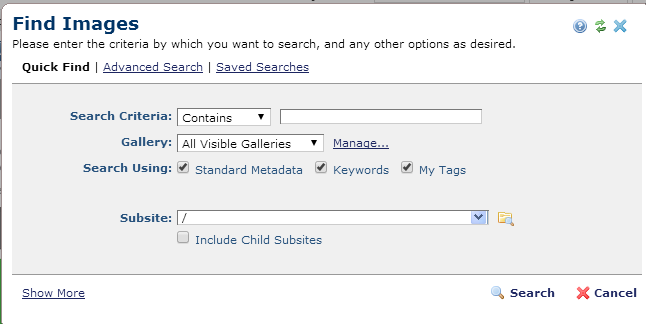
Click Tools - Find Images to locate images available at your site. The Find Images dialog displays Quick Find options. Use dropdown options to refine your search by Subsite, Category, and Owner information. Optionally, use the Search Type field to include Keywords and Tags or Common Fields in your search.
For simple searches, you can also use the Quick Find option displayed at the top of every CommonSpot page. See the description of this feature in the CommonSpot Workspace.
To perform a more detailed search on image metadata, click Advanced Search or choose from any available saved image searches.
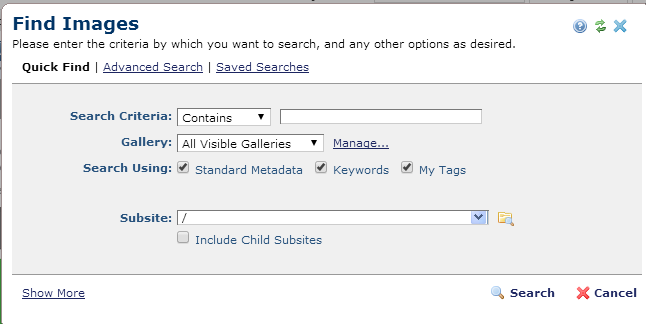
Search Criteria - Select from the dropdown, then specify an alphanumeric value to refine your search on item title. Leave blank to include all titles.
Gallery - Displays a list of galleries for which you have permissions. Pick the gallery to search. Click the Manage link to view a list of available galleries and browse images.
Subsite - Select from the dropdown, or click the subsite search icon  .
.
Optionally check Include Child Subsites to search within the selected subsite and all the subsites it contains. Leave this unchecked to search the selected subsite only.
Search Using - Optionally click Standard Metadata to search using file name, page title, description or other standard page information, Keywords to include them in your image search, or My Tags to search using any personal tags you assigned to content.
Click Show More to view these options:
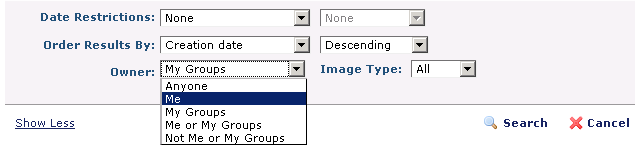
 Date Restrictions - Select from the dropdown:
Date Restrictions - Select from the dropdown:
 Order Results By: Pick one of the dropdown options shown below and select Ascending or Descending to order items.
Order Results By: Pick one of the dropdown options shown below and select Ascending or Descending to order items.
 Owner - You can further filter image search results by group membership. Select from the dropdown:
Owner - You can further filter image search results by group membership. Select from the dropdown:
 Image Type - This field displays if you select Me, My Groups, or Me or My Groups as owner. Filter by public or private image types.
Image Type - This field displays if you select Me, My Groups, or Me or My Groups as owner. Filter by public or private image types.
Click Search to apply your criteria, or Cancel to exit. See Find Image Search Results
Related Links
You can download PDF versions of the Content Contributor's, Administrator's, and Elements Reference documents from the support section of paperthin.com (requires login).
For technical support: