
This option starts a process that runs through every page in the selected subsite(s) and measures response time. Use this tool to generate a real-time report to review, optimize, or troubleshoot performance for specific subsites. View summary results and access report details from Analysis History. You can also run a scheduled job dedicated to this task. See Performance and Scheduled Jobs for more information.
Note: Because these jobs can be very resource-intensive, depending on the number of pages analyzed, it's often best to run them during off-peak periods.
Access this option by expanding Performance in the left panel of the Site Administration Dashboard and selecting Run Analysis.

Complete the following fields:
Name - The report identifier. Defaults to date/time stamp. Optionally override.
Subsite - Select from the dropdown, or click the subsite search icon  . Optionally check Include Child Subsites to search from the selected subsite and all the subsites it contains. Leave this unchecked to search the selected subsite only.
. Optionally check Include Child Subsites to search from the selected subsite and all the subsites it contains. Leave this unchecked to search the selected subsite only.
Click the Clear button to remove the current selection and choose another subsite.
You can use the Subsite Search option to use search criteria for subsite selection. Filter by subsite name, parent name, or URL, or select a comparison operator and enter a name or character to filter. Optionally click an alpha or numeric character, or choose All. For example, search for subsites that begin with the letter s, which returns the spanish subsite as shown below.
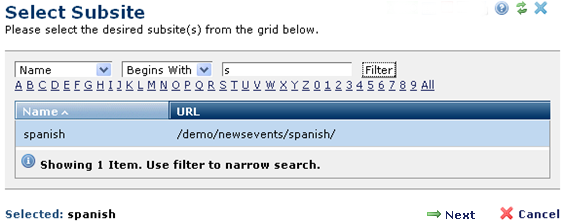
After subsite selection, click  Run Utility to initiate analysis, or Cancel to exit without running the utility.
Run Utility to initiate analysis, or Cancel to exit without running the utility.
CommonSpot reports status and displays page ID with response times for each page processed.
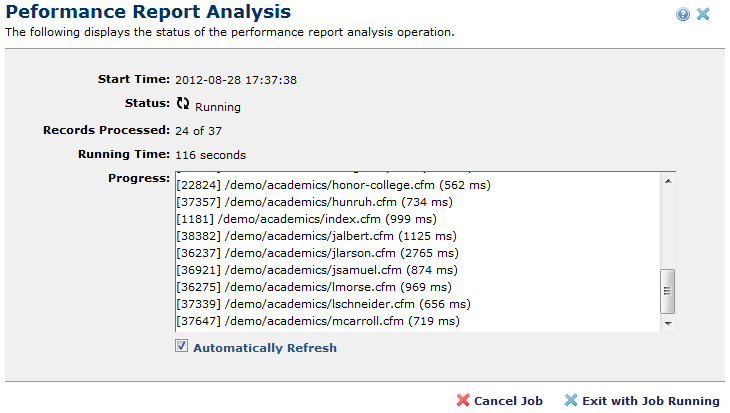
By default this report is automatically updated. Optionally uncheck the automatic refresh option. You can exit while the job completes in the background or cancel to stop processing.
CommonSpot reports when analysis is complete. Scroll through individual page results or view summary results and details in the generated reports.
Related Links
You can download PDF versions of the Content Contributor's, Administrator's, and Elements Reference documents from the support section of paperthin.com (requires login).
For technical support: