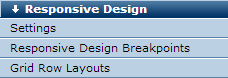
In an increasingly mobile world, with an increasingly diverse number of mobile devices, making your website mobile-friendly is of utmost importance. The best approach is to implement a responsive design that will ensure your website can be viewed from any device, with any size screen. Google itself says the following in its webmasters guide. "Google recommends webmasters follow the industry best practice of using responsive web design, namely serving the same HTML for all devices and using only CSS media queries to decide the rendering on each device,"
CommonSpot's responsive design features were developed to support the most popular HTML, CSS, and JavaScript frameworks for mobile-first development, allowing site designers to implement a fluid responsive grid system that responds to each visitor’s viewing device.
Site administrators and site designers can set up and configure CommonSpot’s responsive design features from the Responsive Design section of the accordion menu in Site Administration.
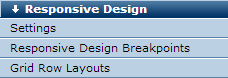
Bootstrap and other frameworks use a fluid grid system that appropriately scales the number of columns in the grid as device or viewport size changes. Grid systems use a series of rows and columns to house content and provide predefined CSS classes to control how rows and columns render.
Before creating or modifying pages for multi-device consumption, you should have experience adding, using, and modifying styles and a basic understanding of responsive design principles.
CommonSpot includes native support for Bootstrap grid row breakpoints to simplify breakpoint management, as well as features for easily creating grid row layouts and adding them to pages and templates.
Configuring your environment for responsive layouts is a multi-step process of:
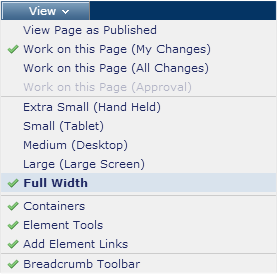
See Site Administration - Responsive Design - Responsive Design Breakpoints.
By default if no Grid Row Layout is defined, CommonSpot render the Basic Grid Row Layout.
Related Links
You can download PDF versions of the Content Contributor's, Administrator's, and Elements Reference documents from the support section of paperthin.com (requires login).
For technical support: