 button under Subsite Information in the center panel of the Subsite Administration dashboard.
button under Subsite Information in the center panel of the Subsite Administration dashboard. Use Rename Current Subsite when you need to change a subsite URL. Note that because this process can be very resource-intensive, it's best to initiate renaming operations during off-peak hours, with authoring disabled. To protect your data, first create a site backup.
Access this option by first navigating to the subsite whose name you want to change, then click the  button under Subsite Information in the center panel of the Subsite Administration dashboard.
button under Subsite Information in the center panel of the Subsite Administration dashboard.
To maintain link integrity, renaming a subsite automatically creates a permanent 301 Redirect in CommonSpot. See Managing Site Redirects.
Note: You cannot rename the root subsite; also note that you cannot change the subsite parent.
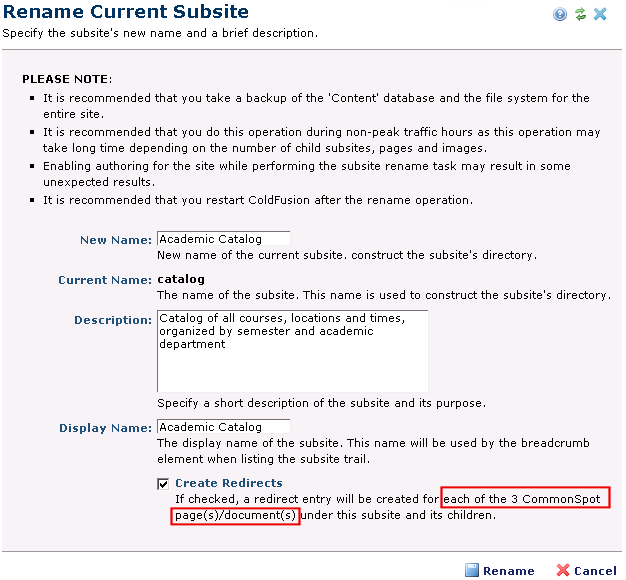
New Name: Enter a new CommonSpot name for this subsite.
Current Name: Displays the name CommonSpot now uses for the subsite.
Description: Optionally enter a new description.
Display Name: Optionally change the name displayed for the subsite in dynamically generated Elements (such as Breadcrumbs). If you leave this field blank, the Breadcrumb Element does not display this level within the breadcrumb hierarchy. You can also use the Subsite Name option to change display name.
Create Redirects: Displays the number of redirect records created if enabled. Defaults to checked if less than 50 pages or documents are affected, unchecked if greater than 50. If enabled, CommonSpot automatically creates permanent redirects for every page in this subsite. CommonSpot provides features for creating and managing automatic and manually generated redirects. See Manage URL Redirects.
Click Rename to change the subsite name and update all related files, or click Cancel to exit without changing.
Rename Current Subsite changes the CommonSpot URL and underlying directory for the current subsite, correctly reassigning all related files and child subsites and maintaining all logical associations.
Related Links
You can download PDF versions of the Content Contributor's, Administrator's, and Elements Reference documents from the support section of paperthin.com (requires login).
For technical support: