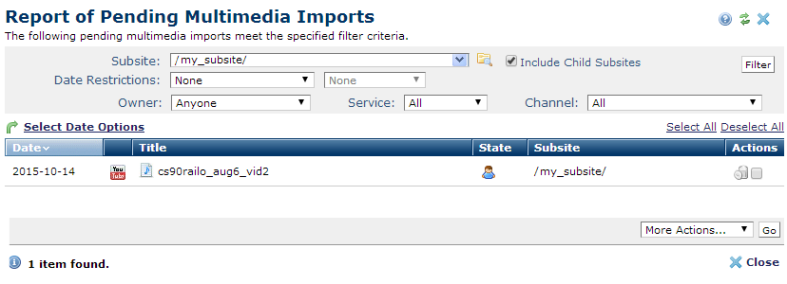
Choose Reports - Pending Multimedia Imports to view uploads pending from all users at your site. Pending imports for which metadata has not been entered are not visible to other contributors. Use this dialog to review all pending uploads and complete the imports under your administrative ID.
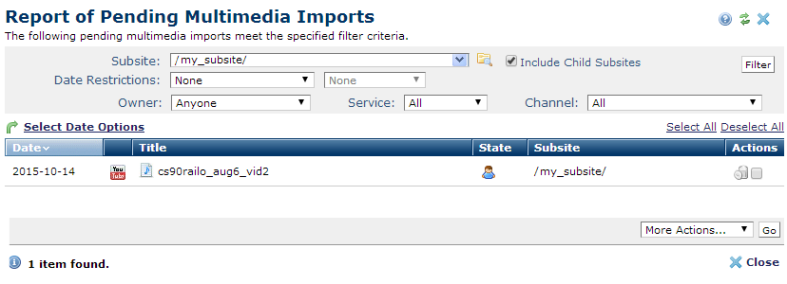
You can filter and order results using the following criteria. Click Filter to apply and display items that meet your criteria.
 . Optionally check Include Child Subsites to search the selected subsite and all the subsites it contains. Leave this unchecked to search the selected subsite only.
. Optionally check Include Child Subsites to search the selected subsite and all the subsites it contains. Leave this unchecked to search the selected subsite only.Once you set a date restriction, you can further refine your search with options in the second date field. Picking a date restriction for past events displays past options only. Optionally pick from the options below:
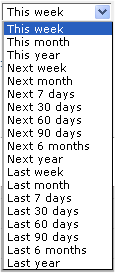
Use  Select Date Options to set the date that displays in the Date column. (Use the Date Restrictions search criteria to constrain results by specific dates). Pick from the dropdown. A green checkmark
Select Date Options to set the date that displays in the Date column. (Use the Date Restrictions search criteria to constrain results by specific dates). Pick from the dropdown. A green checkmark  indicates the current filter. Optionally filter results based on the date created.
indicates the current filter. Optionally filter results based on the date created.
Click to sort by column head.
Date defaults to the order specified in Select Date Options setting.
Icons in the second column identify these multimedia types:
 Brightcove
Brightcove
 YouTube
YouTube
Mouseover an item in the State column to display owner information.
In the Actions column, click the delete icon  to remove items, or select one or more pending imports and pick from the More Actions dropdown. You can optionally Select/Deselect all.
to remove items, or select one or more pending imports and pick from the More Actions dropdown. You can optionally Select/Deselect all.
Clicking More Actions displays the following:
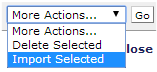
Click Delete Selected then click Go to remove multiple uploads.
Click Import Selected then click Go to complete the import process for one or more videos. CommonSpot displays the Pending Multimedia Upload dialog forcompleting the pending actions for the multimedia import under your ID.
Click Upload New Multimedia File to add a new video or multimedia file to your libraries.
Related Links
You can download PDF versions of the Content Contributor's, Administrator's, and Elements Reference documents from the support section of paperthin.com (requires login).
For technical support: